Gmail Integration with Salesforce
 Dean Infotech Friday, March 17, 2023
Dean Infotech Friday, March 17, 2023
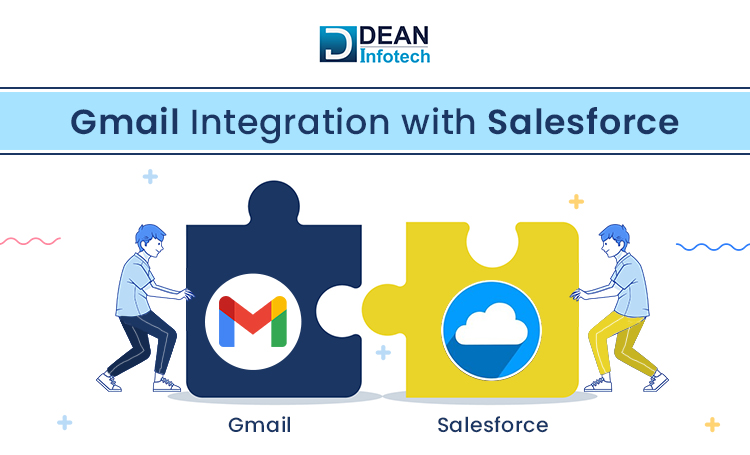
Every minute matters in today's market because of the fierce competition, and the ability of your company to stay competitive depends on how you spend your time wisely. According to the data, each sales representative spends roughly 28% of their time on Gmail and Salesforce. By syncing contacts, tasks, and data input tools, the integration of Gmail with Salesforce helps overcome issues with manual synchronization and email processing. This reduces the time needed to enter the same information twice into different apps. It makes keeping track of sensitive data concerning the records in Salesforce easier, and your sales team can concentrate more on tasks related to sales. With this function known as syncing the Salesforce calendar with Google, this intelligent platform can enable access to a calendar to organize things properly and keep a track of them.
Salesforce Development Services
World’s no. 1 CRM platform, Salesforce provides you with a 360-degree view of your customers and enables you to manage your clients, track sales leads, keep an eye on new market trends, and offer you post-sales support.
Gmail
It is an email service provided by Google that is cost-free for its users and offers a storage capacity of 1 gigabyte per user. Also, the Gmail application automatically creates a conversational thread out of a series of connected messages.
Integrating Gmail with Salesforce
Step 1
Sign into Salesforce and pick setup from the gear menu. After that search and choose Gmail Integration and sync in the Fast Find box and turn it on.
Step 2
Then, go to Gmail Integration and click on the toggle button to enable it.
Step 3
Put a send through external in the Quick Search box and click send through External Service.
Step 4
Toggle it on by going to Send via Gmail and clicking the button.
Step 5
In the Quick Search box enter Email to Salesforce and click on it.
Step 6
Make sure to check the Active checkbox and if it’s not ticked, tick the box by clicking the Edit button, then click Save.
Step 7
Open your browser and click the link below to add a Salesforce extension for the Gmail application, then click the Add to Chrome button to add the extension.
Step 8
Go to your Gmail (if you aren't already signed in with your email, which is the same as your Org email, log in first) > You could discover anything as the screenshot indicates. To log in to Salesforce, click the button.
Step 9
Click the Login button after entering your Salesforce Org login information.
Step 10
After doing that, you will be able to view a screen similar to the one below, and you will have successfully integrated Gmail with Salesforce.
Conclusion
Data syncs that are done manually might take a long time. You may really save time by automating routine operations like controlling duplicate data entry into many systems with the use of the Gmail and Salesforce interface. It makes more sense for businesses to utilize Gmail since it allows access to emails, meetings, and pertinent Salesforce data in one location, which may help you build meaningful interactions with prospects and customers.
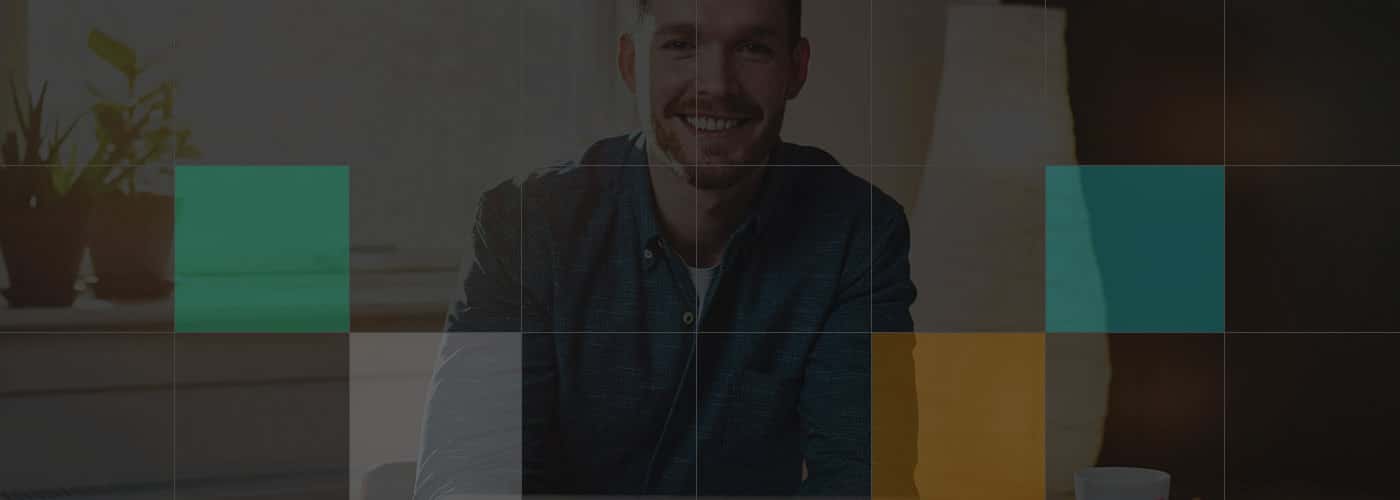


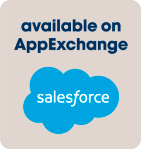

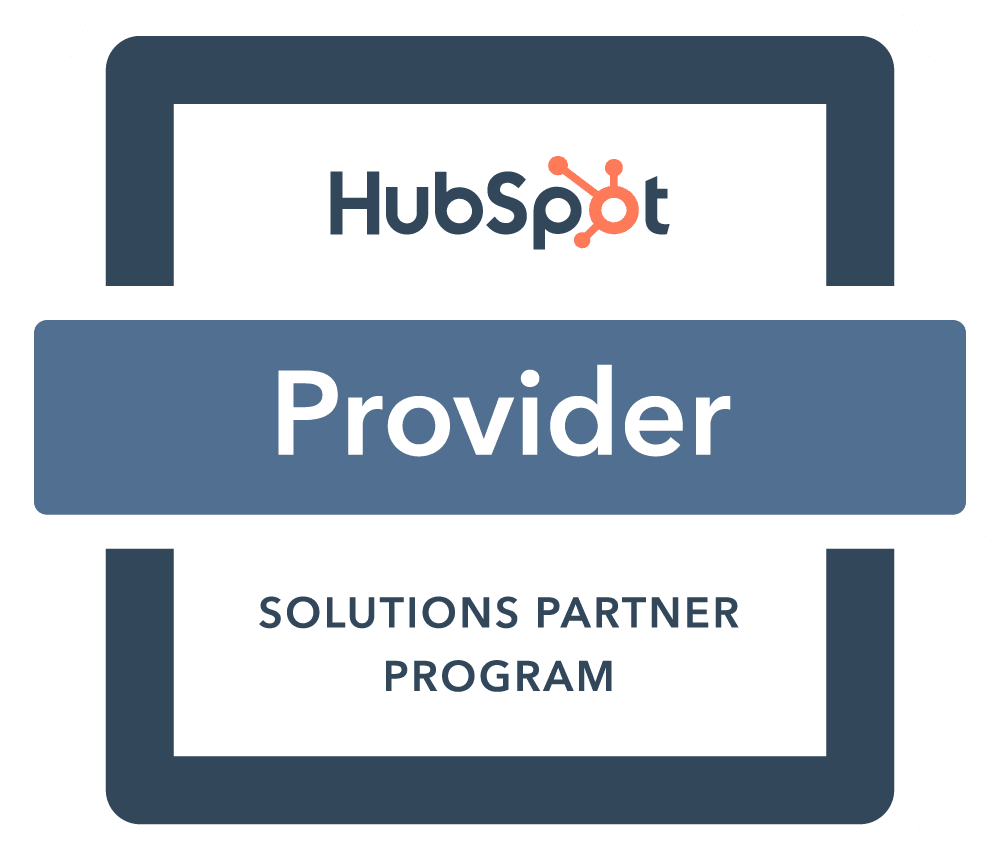
Comment